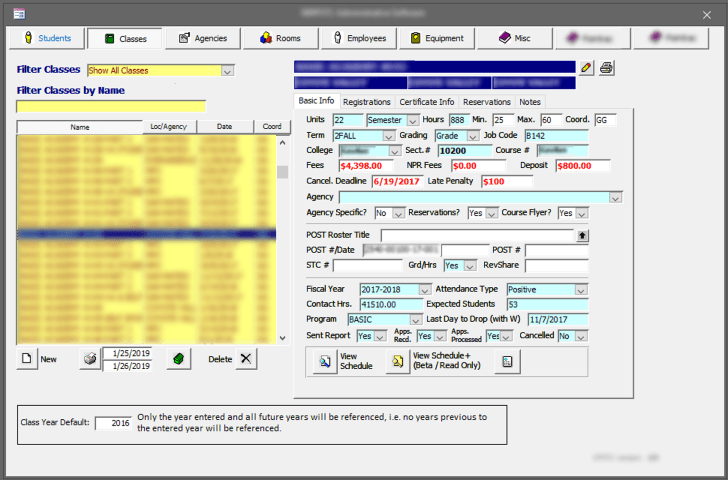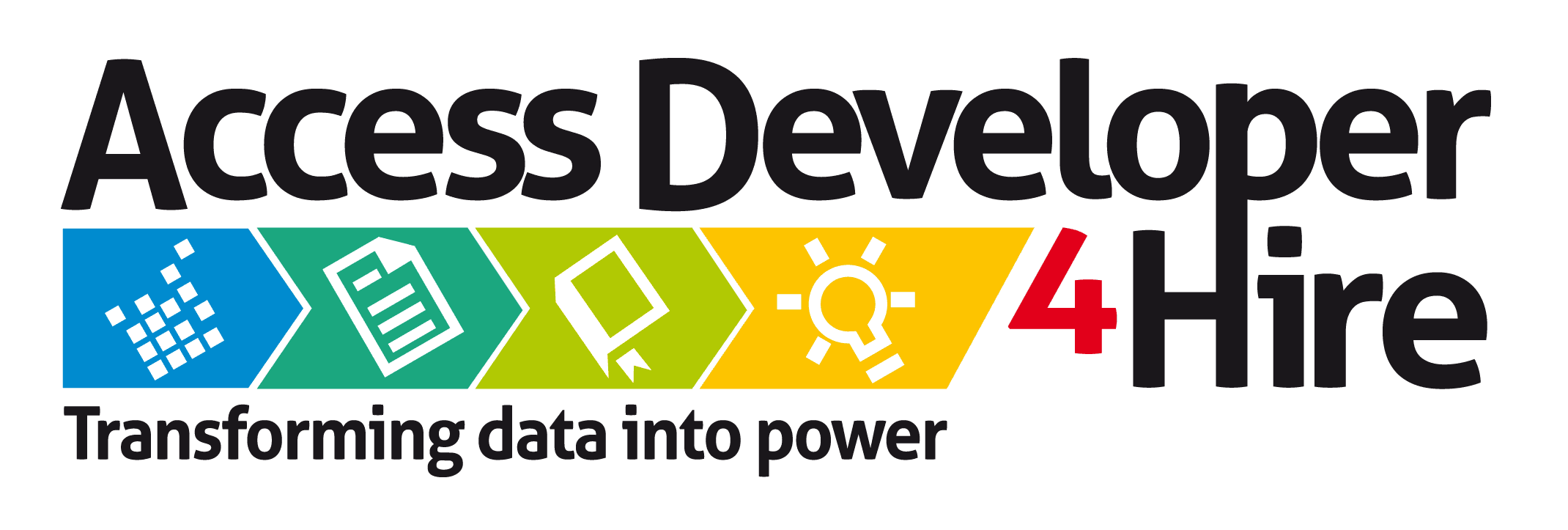Deactivate A Microsoft Access Table Record
Then Reuse That Record To Start A New One
Save Time And Avoid Repititous Data Entry
Have you ever been in a situation where you needed to “almost” duplicate an existing record? Perhaps only a few fields will change from one record to another, but there may be 20 to 30 data entry fields to re-enter on a form. This type of repetitive data entry is both time consuming and filled with potential errors.
NOTE: The following code is for demonstration purposes only and is not a complete coding solution.
The following routines are used to:
- Deactivate (make record inactive) a database record
- Format the user form to indicate a deactivated (inactive) record
- Start a new record with data from the deactivated (inactive) record
Start The Record Deactivation / Archiving Procedure
Click the Deactivate command button to start the deactivation process.
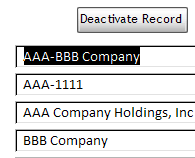
Confirm Or Cancel The Deactivation / Archiving Procedure
Next, the Confirmation message box opens so you can confirm or cancel the procedure. Click on “Yes” to confirm the deactivation/archive operation.
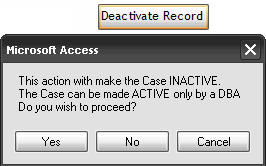
Record Deactivation Code
This code deactivates the current record for archiving.
Private Sub cmdDeactivate_Click()
Dim strSQL As String
Dim ctl As Control
Dim db As DAO.Database
Dim strMsgaction As String
With Me
DoCmd.SetWarnings False
strMsgaction = MsgBox(“This action with make the Case INACTIVE.” & vbCrLf & _
“The Case can be made ACTIVE only by a DBA” & vbCrLf & _
“Do you wish to proceed?”, vbYesNoCancel)
If strMsgaction = vbYes Then
strSQL = “INSERT INTO USysInactive(CaseID, CaseNumber, CaseName) ” & _
“SELECT CaseID, CaseNumber, CaseName ” & _
“FROM tblCase WHERE tblCase.CaseID = ” & .CaseID & “;”
CurrentDb.Execute strSQL, dbFailOnError
DoCmd.SetWarnings True
Call FormatForm
Else
Exit Sub
End If
End With
End Sub
Disabling Form Controls
The Deactivate Record button is dimmed to indicate it is now disabled. Controls on the form are disabled and are now have a gray background.
background.
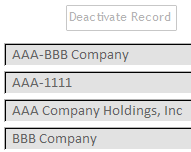
Form Formatting Code
This code changes the colors of the controls on the form and disables form controls.
Function FormatForm()
Dim ctl As Control
Dim strSQL As String
Dim intExceptionCount As Integer
Dim db As Database
Dim rs As DAO.Recordset
Set db = CurrentDb
Set rs = db.OpenRecordset(“z_z_qselCase”, dbOpenDynaset)
With Me
‘Use Dcount to determine if there is a matching record
‘in the “inactive” table (a lookup table)
intExceptionCount = DCount(“CaseID”, “USysInactive”, “USysInactive.CaseID =” & Nz(.CaseID, 0))
‘Loop through controls on the form and enable disable based active or inactive status
‘Text boxes and combo box controls will either be enabled or disabled
For Each ctl In .Controls
If ctl.ControlType = acTextBox Or ctl.ControlType = acComboBox _
Or ctl.ControlType = acCheckBox Then
‘There is no matching record in the USysInactive table
If intExceptionCount = 0 Then
.AllowEdits = True
.Controls(ctl.Name).Enabled = True
lblInactive.Visible = False‘Set the Deactivate command button to enabled
.cmdDuplicate.Visible = False‘Set the Duplicate record command button to not visible
.cmdDuplicate.Enabled = False‘Set the Duplicate record command button to disabled
‘Set form text box and combo box colors to indicate enabled state
If ctl.ControlType = acTextBox Or ctl.ControlType = acComboBox Then
ctl.BackColor = 16777215
End If
ElseIf intExceptionCount > 0 Then ‘There is a matching record exits
.AllowEdits = False ‘Make the record inactive
by not allowing edits
.Controls(ctl.Name).Enabled = False ‘Make all the controls disabled
.lblInactive.Visible = True ‘The Inactive label is not visible
.cmdDeactivate.Enabled = False ‘The Deactivate button is now diabled
.cboGoToCase.Visible = True ‘The Go To combo box is visible
.cboGoToCase.Enabled = True ‘The Go To combo box is enabled
.cmdDuplicate.Visible = True ‘The Duplicate button is is visible
. cmdDuplicate.Enabled = True ‘The Duplicate button is is enabled
‘Change the color for controls on the form to indicate disabled state
If ctl.ControlType = acTextBox Or ctl.ControlType = acComboBox Then
.BackColor = 15921906
End If
End If
End If
Next
End With
If Not rs Is Nothing Then ‘Check to make sure the recordset is open
rs.Close ‘Close the recordset
Set rs = Nothing ‘Empty the recordset
End If
Set db = Nothing
End Function
The Duplicate Record Button
The Duplicate record button is initially not visible.

The Duplicate record button becomes visible and active when you confirm the Deactivate record process.

Starting The Duplication Procedure
When you click on the Duplicate record button the New Record dialog opens so you can start a new record.
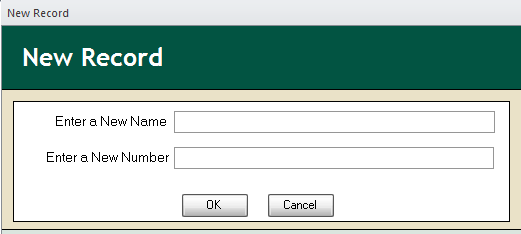
Duplicate Record Code
This code creates the new record using data from the New Record form and from the original archived record.
Private Sub cmdDuplicate_Click()
Dim db As DAO.Database
Dim rst As DAO.Recordset
Dim fld As DAO.Field
Dim ctl As Control
Dim intI As Integer
Dim lngID As Long
Dim intValCount As Integer
Dim avarField() As Variant
Dim strSQL As String
Dim qdef As QueryDef
Set db = CurrentDb
Set qdef = db.QueryDefs(“z_z_qselCase”) ‘Change this to your record source!
DoCmd.OpenForm “frm_DB_SYS_NewRecord”, , , , , acDialog ‘Change this to your form name
With Me
lngID = DMax(“CaseID”, “tblCase”) + 1‘Find the the highest numbered CaseID in the Case table
‘If there is no Case Name or Number exit
If GetPar(“CASE_NAME”) & “” = “” Or GetPar(“CASE_NUMBER”) & “” = “” Then Exit Sub
intValCount = qdef.Fields.Count
ReDim avarField(intValCount)
‘Loop through all records to make certain there are no values in text fields
For Each fld In qdef.Fields
If (fld.Name <> “CaseID”) And (fld.Name <> “CurrentDate”) And _
(fld.Name <> “Contact1FullName”) And (fld.Name <> “CaseName”) And _
(fld.Name <> “CaseNumber”) Then
avarField(intI) = fld.Name
intI = intI + 1
End If
Next
Set rst = CurrentDb.OpenRecordset(“z_z_qselCase”)‘You will need to change this to your record source
rst.AddNew‘Start a new record
For Each ctl In .Controls
Select Case ctl.ControlType = acTextBox Or ctl.ControlType = acComboBox Or ctl.ControlType = acCheckBox
Case ctl.ControlType = acTextBox
For intI = 0 To intValCount
If ctl.Name = avarField(intI) Then
rst.Fields(avarField(intI)) = ctl.Value
ElseIf ctl.Name = “CaseName” Then
rst.Fields(“CaseName”) = GetPar(“CASE_NAME”) &
“”‘Change this to your data name
ElseIf ctl.Name = “CaseNumber” Then
rst.Fields(“CaseNumber”) = GetPar(“CASE_NUMBER”) &
“”‘Change this to your data name
End If
Next
Case ctl.ControlType = acComboBox
For intI = 0 To intValCount
If ctl.Name = “cbo” & avarField(intI) Then
rst.Fields(avarField(intI)) = ctl.Value
End If
Next
Case ctl.ControlType = acCheckBox
For intI = 0 To intValCount
If ctl.Name = “chk” & avarField(intI) Then
rst.Fields(avarField(intI)) = ctl.Value
End If
Next
End Select
Next
rst.UpDate
.Requery
If Not rst Is Nothing Then
rst.Close
Set rst = Nothing
End If
MsgBox “The new record has been saved”
FilterOn = True
Filter = “”
FilterOn = False
Filter = “[CaseID]=” & lngID
FilterOn = True
.Requery
End With
End Sub
Managing Archived Records
Use the Active / Inactivate Manager to either deactivate (make inactive/archive) records or to reactivate (make active / remove from archive) records.
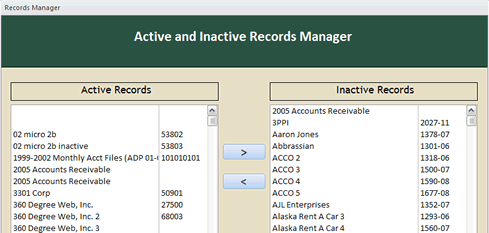
Do you need instant help? Call us at 512-202-7121 for rapid service.